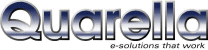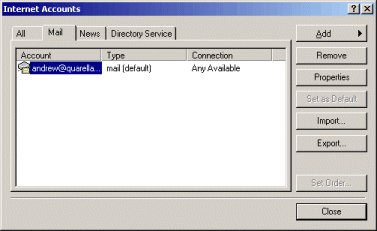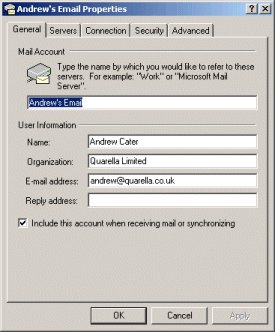Outlook Express Return Address Setup
How can I setup Outlook Express to show my reply address as sales@mycompany.co.uk rather than sales@mycompany.freeserve.co.uk?
You may want to set up Outlook Express so that when you send emails they will apear as if they
have been sent from sales@mycompany.co.uk rather than
sales@mycompany.freeserve.co.uk. Indeed, this is recommended if you
have a company domain name, and it is easily achievable by following these simple steps.
IMPORTANT If you have an internet account with BT (eg an email address like
joebloggs@btinternet.com) then you may find that you cannot send email
after making these changes. If so, you will need to change back. In some cases BT require that you
register your domain through them (and at higher cost, of-course) although there is no technical
need to require it and to our knowledge no other ISP behaves the same way. We would recommend
changing your ISP if this is a problem to you.
Start by opening Outlook Express and going to Tools > Accounts. You will
be presented with something similar to the following screen:
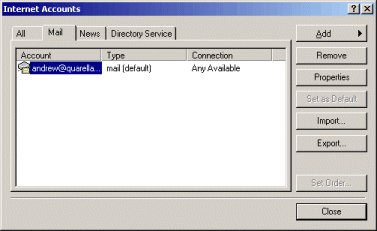
Select the account you wish to set up, and select Properties. Make sure that the
the General tab is selected:
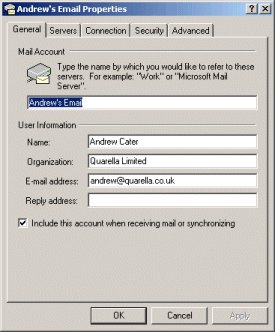
By filling in the "E-mail address" with your sales@mycompany.co.uk
email address, any emails you send will show up on the recipient's machine with that as your return
address. In fact your old address will not be seen at all unless the person you are sending to
looks quite hard to find it.
IMPORTANT Any replies that people send you will now be sent to this new email address.
Obviously you should ensure that you type this correctly, and that you can already correctly
receive email sent to this address.
If you haven't already done so, also make sure your Name and Organization fields are set
sensibly (use your company name as the Organization).
The "Reply address" defaults to the same as the "E-mail address" so you should leave that blank.