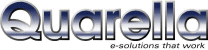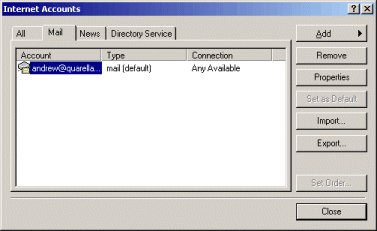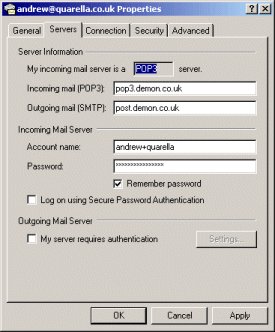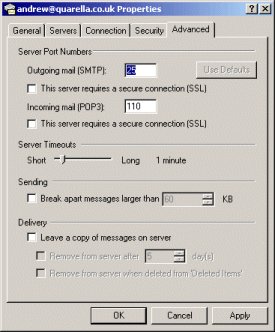Outlook Express Setup
How can I setup Outlook Express to allow me to collect my mail on two PC's (both at work and at home)?
You may want to set up Outlook Express so that you can collect your work emails at home, or on a
laptop whilst still being able to download them from your normal machine. You may require two people
to collect the same emails from the same email box. By following these easy steps you will be able
to collect emails from the same box on as many machines as you wish.
Using the PC that currently collects the mail. Open Outlook Express and go to
Tools > Accounts.
You will be presented with the following screen:
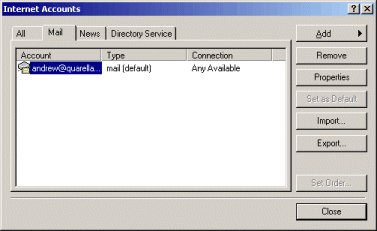
Select the account you wish to collect the mail from, and select Properties. You will then need
to select the Servers tab:
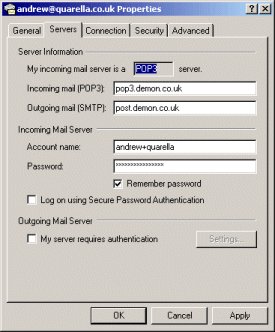
Make a note of the following information:
- The Incoming mail (POP3) entry - this is the address of the server that Outlook Express
collects the mail from.
- The Outgoing mail (SMTP) entry - this is the address of the server that Outlook Express
sends the mail to.
- The Account Name and Password. You cannot read the Password from this screen so
you will need to look in the documentation you got from your ISP, or ask your IT administrator,
if you don't know this.
Once you've got the above information select the advanced tab:
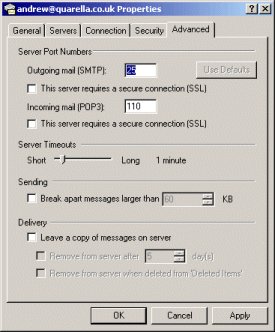
Select "Leave messages on the server". This will cause Outlook Express to take a download the
email as usual but leave copies on the server instead of deleting them. It does remember which ones
it has already collected so you won't receive multiple copies every time you collect.
By selecting "Remove from server after XXX days" and selecting a period that suits your needs
you can ensure that the emails will eventually be deleted from the server. If you don't do this
you will eventually run out of room in your mailbox at your ISP.
You can now create a new account on your other machine using the account details you made a note of
earlier. Instructions on how to do this are here.