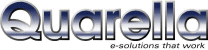|
Tools - As Seen On TV
|
Compatability Issues
The Web TV simulation is really quite simple - it displays your website in a new browser window
fixed to the same size as a typical TV browser and without all the useful things you've been used
to like scrollbars.
It is useful as a guide but cannot give a completely accurate result as:
- The size of the fonts used by the Web TV box to print text on the television is
by default larger than the one used by PC browsers. (The Web TV box typically
increases the size of fonts to 18 points, as compared to 12
points for computer-oriented browsers. The distance between the user and
the TV screen, and the fuzzier nature of a TV display, require this adjustment.)
- The user cannot change the size of the display screen (PC browser windows
can be resized manually).
- Different television may have different colour settings and therefore images
may not look the same (in particular high contrast and colour saturation).
- The users navigate on the page simply with the keyboard, jumping from link
to link, there is no mouse.
- The Web TV box doesn't have the CPU power of a multimedia computer and
pages with heavy graphics may slow down page rendering.
- The Web TV box does not support Java.
Some hints for web developers:
- Avoid "empty" lines or closing tags which cause line breaks, such as
"</DIV>".
- As much as possible, close the table cell </TD> immediately after the last
element, rather than on the next line.
- In tables, use the WIDTH="100%" attribute in the <TABLE> tag to enlarge the
table to the entire screen width (the last column clings to the right margin.)
- Do not use server-side image maps (ISMAP) requiring the user to select a
spot by moving the arrow cursor. Rather, use client-side image maps
(USEMAP) where each area can be easily selected.
- The larger font sizes mean wider text strings; less text will fit on a
TV screen than in a comparable area of a PC monitor. For example, a table
cell that's 100 pixels wide will hold fewer characters when displayed on TV
than when displayed on a computer screen.
- Be aware that the use of navigation bars on TV screens may raise new
difficulties. If there are too many options in a horizontal navigation bar, it may
not fit on a single line or may be "written" in a very small font (in the case of
texts written inside graphics).
- If you need to use white as background, use RGB #E2E2E2 instead of RGB
#FFFFFF. Bright red text or graphics "bleed" over onto adjacent areas. You
should try to avoid at least these RGB colour codes: #FFFFFF, #FF0000,
#00FF00 and #0000FF (white, red green and blue respectively). Dark backgrounds
give the best result when browsed via TV. Even black (RGB #000000) gives good
results.
| |
|